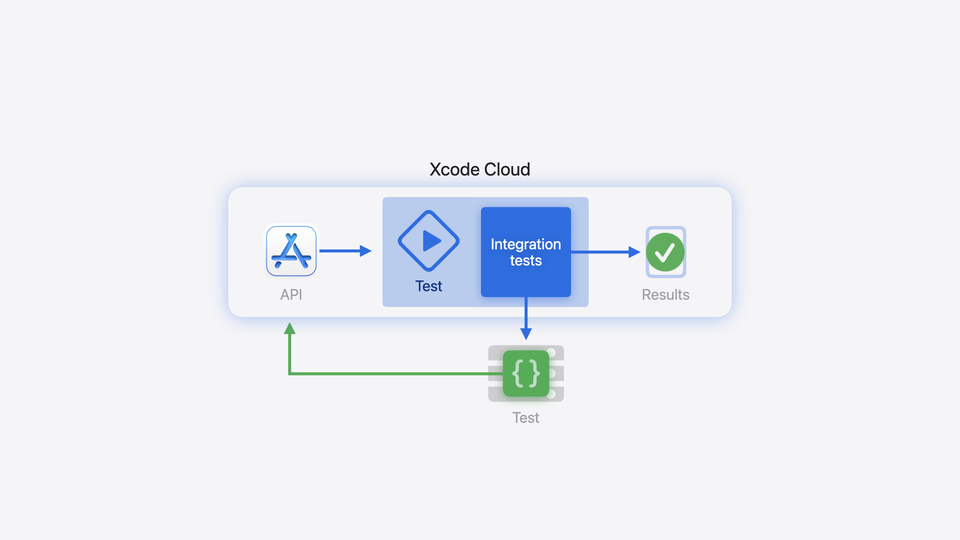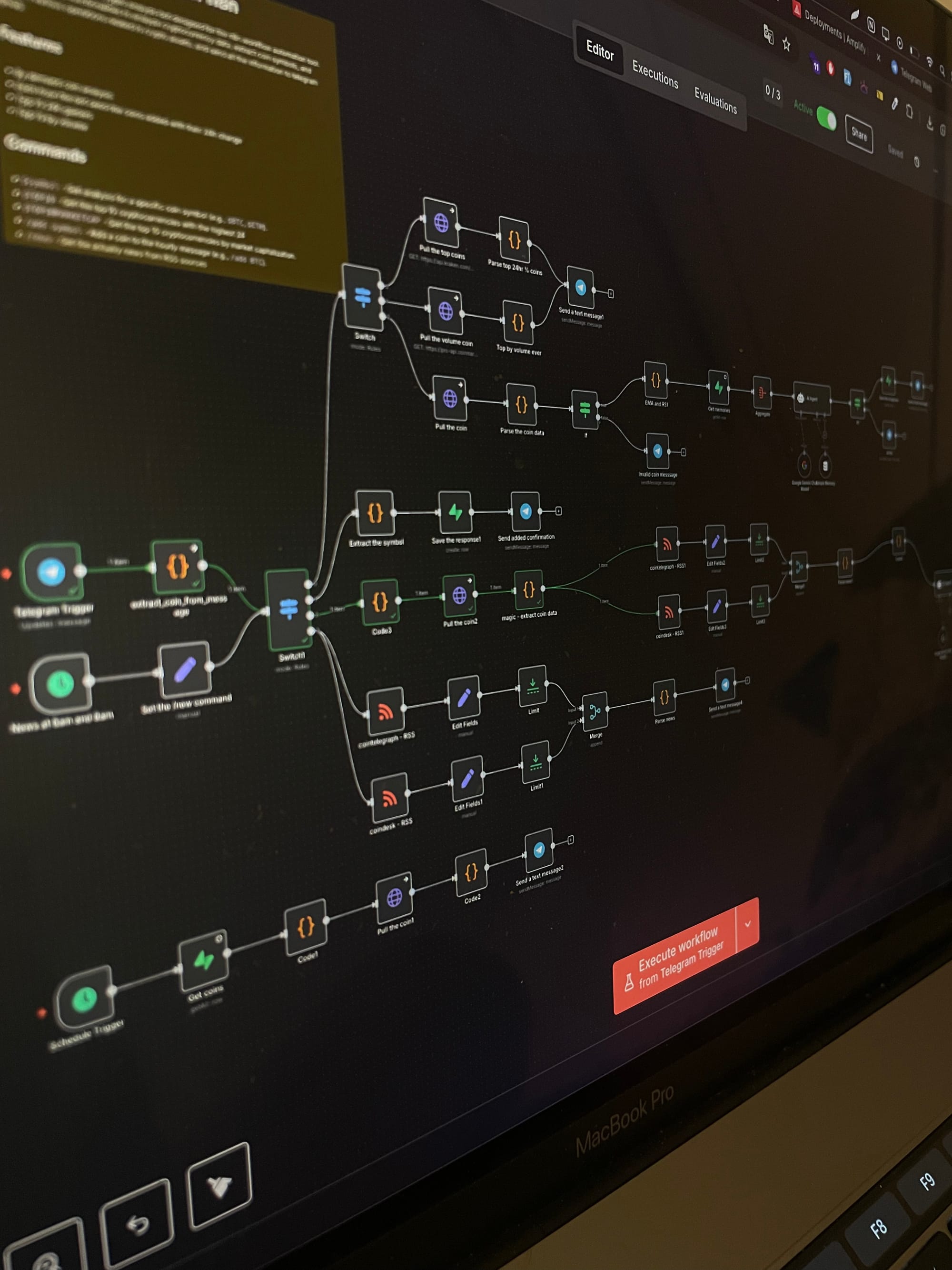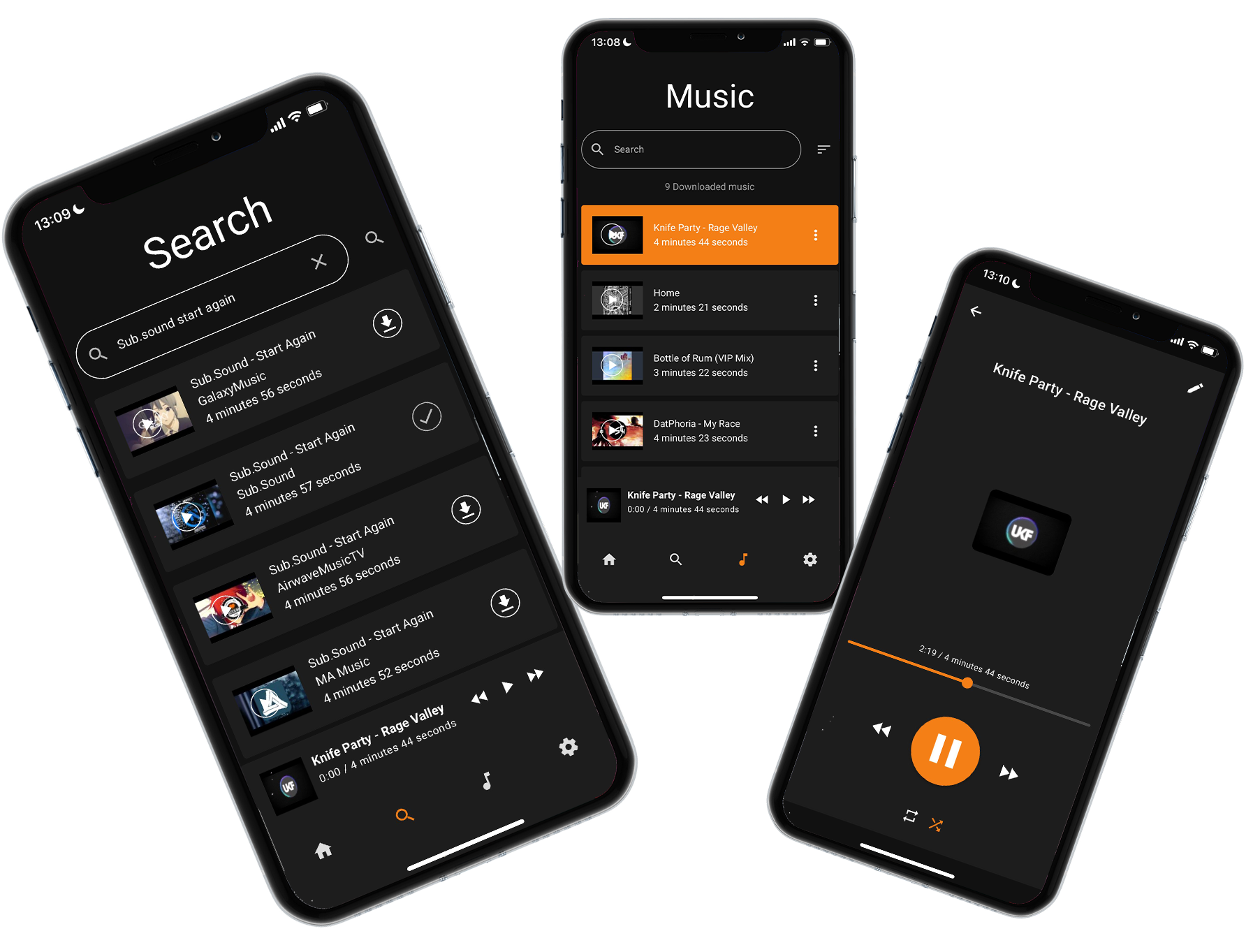Step-by-Step Guide to Replicate and Fix Bugs: A Case Study with Mapbox and AI

As developers, we all encounter bugs that challenge our debugging skills. Recently, while working on an AI powered app integrated with Mapbox, I came across a tricky issue involving map markers and property searches. This bug was subtle but impactful: searches worked perfectly inside the map, but certain properties were missing, breaking functionality reliant on their IDs. Here's how I identified, replicated, and ultimately fixed the issue turning a single line of code into the solution for multiple problems.
Step 1: Identify the Symptoms
The first sign of trouble was user feedback about broken functionality when interacting with the map markers. Specifically:
- Some properties didn’t show up during certain actions.
- Features that depended on those properties failed silently or triggered errors.
These symptoms hinted at inconsistent data but weren’t immediately clear. The first step was to reproduce the problem.
Step 2: Replicate the Bug
Replicating bugs involves understanding the context in which they appear. For this issue, I took the following steps:
- Load the Mapbox Map: Start with a fresh map instance containing multiple markers.
- Search Inside the Map: Use the search functionality to filter the markers displayed.
- Investigate Missing Properties: Compare the displayed results against the expected dataset.
I noticed that specific markers wouldn’t appear after applying certain actions. Once I confirmed the bug, I began isolating the root cause.
Step 3: Trace the Code Path
The next step was to review the entire code path for marker creation and interaction. I focused on:
- Marker Data Preparation: How markers were generated from the dataset.
- Property Dependencies: Any missing properties causing errors or inconsistent behavior.
While inspecting the logic, I noticed the id property was missing from some marker objects. This was significant because all downstream actions depended on the id to interact with the markers.
Step 4: Analyze the Missing Property
Digging deeper, I followed the steps involved in marker creation:
- Data was fetched and transformed into objects representing markers.
- Each object included properties like
latitude,longitude, andnamebut notid. - The absence of
idcaused all actions relying on unique identification to fail.
It turned out that a developer had inadvertently left out the id field during data preparation. Without it, the system couldn’t track or manage the markers correctly.
Step 5: Implement the Fix
The solution? Add the missing id property to the object creation logic. The fix was as simple as modifying one line of code:
markers.push({
id: property.id, // Ensure ID is included
latitude: property.latitude,
longitude: property.longitude,
name: property.name,
});
With this change, all downstream actions relying on the id worked seamlessly.
Step 6: Test the Solution
After implementing the fix, I rigorously tested the app:
- Reloaded the map with various datasets.
- Verified that all markers now appeared and were functional.
- Checked all actions tied to the
idproperty, such as filtering and clicking markers.
The issue was fully resolved, and the app behaved as expected.
Step 7: Learn and Document
This experience reinforced the importance of:
- Data Integrity: Ensure all critical properties are present during object creation.
- Thorough Testing: Test features not just in isolation but across the entire application workflow.
- Code Reviews: Involve peers to catch missing properties or potential oversights.
Documenting the issue, its root cause, and the fix ensures that future developers won’t repeat the same mistake.
Bugs can be frustrating, but with a structured approach, they become opportunities to strengthen your debugging skills. In this case, tracking down a missing id property in the Mapbox marker creation logic resolved multiple problems with a single line of code. Remember: careful tracing, systematic testing, and learning from the process are key to becoming a better developer.